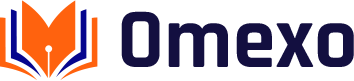In the ever-evolving world of computing, the demand for faster and more efficient storage solutions has become increasingly crucial. One such revolutionary technology that has emerged is the mSATA SSD. This compact and powerful storage device has the potential to transform the performance of your system. Delivering lightning-fast data access and unparalleled responsiveness.

What is an mSATA SSD?
An mSATA SSD is a compact, high-performance solid-state drive designed to fit in a smaller form factor than the traditional 2.5-inch SATA SSD. Measuring just 50.80 mm × 30.00 mm (2.00 in × 1.18 in), the mSATA SSD is a perfect solution for laptops, tablets, and other compact devices that require a space-saving storage solution without compromising on performance.
Unlike traditional hard disk drives (HDDs), which rely on spinning platters and mechanical components, mSATA SSDs use flash memory to store data. This flash-based technology allows for faster data access, reduced power consumption, and enhanced durability. Making them an ideal choice for those seeking a more reliable and efficient storage solution.
Advantages of using an mSATA SSD
- Blazing-Fast Performance: mSATA SSDs offer significantly faster read and write speeds compared to traditional HDDs. Resulting in dramatically improved system responsiveness and reduced boot times.
- Compact and Space-Saving: The small form factor of mSATA SSDs makes them an excellent choice for space-constrained devices, such as laptops, tablets, and ultrabooks. Where every millimeter of space is precious.
- Enhanced Durability: Solid-state drives are inherently more durable than HDDs. As they have no moving parts and are less susceptible to physical shocks and vibrations. This makes mSATA SSDs an ideal storage solution for devices that may be subjected to frequent movement or transportation.
- Lower Power Consumption: mSATA SSDs consume significantly less power than HDDs, which can lead to extended battery life for portable devices and reduced energy costs for desktop systems.
- Improved Reliability: Solid-state drives are generally more reliable than HDDs, with a lower failure rate and longer lifespan. Ensuring your data remains safe and accessible for years to come.

How does an mSATA SSD improve system performance?
The primary way an mSATA SSD enhances system performance is through its lightning-fast data access speeds. Unlike HDDs, which rely on mechanical components to read and write data, mSATA SSDs utilize flash memory, which has significantly lower latency and higher throughput.
This translates to faster boot times, quicker application launches, and smoother overall system responsiveness. Additionally, mSATA SSDs excel at random access tasks, such as opening files, loading web pages, and multitasking. As they can quickly retrieve and transfer small chunks of data without the need to wait for mechanical components to spin up and locate the requested information.
Furthermore, the compact nature of mSATA SSDs allows them to be integrated directly onto the motherboard or within the system’s chassis. Reducing the physical distance data must travel. This, in turn, can further improve system performance by minimizing data transfer latency.
Steps to install an mSATA SSD in your system
Installing an mSATA SSD in your system is a relatively straightforward process,. But it’s essential to follow the proper steps to ensure a successful and seamless integration. Here’s a step-by-step guide:
Identify the mSATA slot:
Locate the dedicated mSATA slot on your motherboard or within your system’s chassis. This slot is typically labeled “mSATA” or “mini-SATA.”
Power down your system:
Shut down your computer and disconnect the power cable to ensure a safe installation process.
Prepare the mSATA SSD:
Carefully remove the mSATA SSD from its packaging, taking care not to touch the exposed connectors or components.
Insert the mSATA SSD:
Align the mSATA SSD with the slot and gently push it into place until it clicks securely.
Secure the mSATA SSD:
If your system has a screw or bracket to hold the mSATA SSD in place. Ensure that it is properly tightened to prevent the drive from becoming dislodged.
Connect the power and data cables:
Depending on your system’s configuration, you may need to connect the mSATA SSD to the power supply and a SATA data cable.
Power on and configure the SSD:
Turn on your system and enter the BIOS or UEFI settings. Locate the storage configuration options and ensure that the mSATA SSD is properly recognized.
Install the operating system or migrate data:
If this is a new installation, proceed to install your desired operating system on the mSATA SSD. Alternatively, if you’re replacing an existing storage device. You can use data migration software to seamlessly transfer your files and settings to the new mSATA SSD.
Optimize the mSATA SSD:
Once the installation is complete, you can optimize the performance of your mSATA SSD by adjusting various system settings, such as enabling TRIM support and disabling unnecessary background processes.
By following these steps, you can successfully integrate an mSATA SSD into your system and unlock the full potential of this high-performance storage solution.

Tips for optimizing your mSATA SSD’s performance
To ensure that your mSATA SSD is operating at its peak efficiency, consider implementing the following optimization techniques:
Enable TRIM Support:
TRIM is a command that allows the operating system to proactively manage the SSD’s internal data blocks, improving overall performance and longevity. Ensure that TRIM is enabled for your mSATA SSD.
Align Partitions:
Properly aligning your partitions can significantly enhance the read and write speeds of your mSATA SSD. Use a partition alignment tool or consult your operating system’s documentation for the recommended alignment settings.
Disable Unnecessary Background Processes:
Identify and disable any background processes or services that are not essential to your system’s operation. As they can consume valuable system resources and impact the performance of your mSATA SSD.
Update Firmware and Drivers:
Regularly check for and install the latest firmware updates and device drivers for your mSATA SSD. As these updates often include performance improvements and bug fixes.
Monitor SSD Health:
Use a reliable SSD monitoring tool to keep track of your mSATA SSD’s health, such as its remaining lifespan, wear leveling, and temperature. This can help you proactively address any potential issues before they affect the drive’s performance.
Optimize File Placement:
Strategically place your most frequently accessed files and applications on the mSATA SSD to take full advantage of its lightning-fast data retrieval capabilities. While storing less-frequently accessed data on a secondary storage device, such as a traditional HDD.
Disable Unnecessary Write Caching:
While write caching can improve performance in some cases, it can also lead to data loss in the event of a power failure. Carefully evaluate the benefits and risks of write caching for your specific use case.
By implementing these optimization techniques, you can ensure that your mSATA SSD is operating at its full potential. Delivering the maximum performance and efficiency your system can achieve.
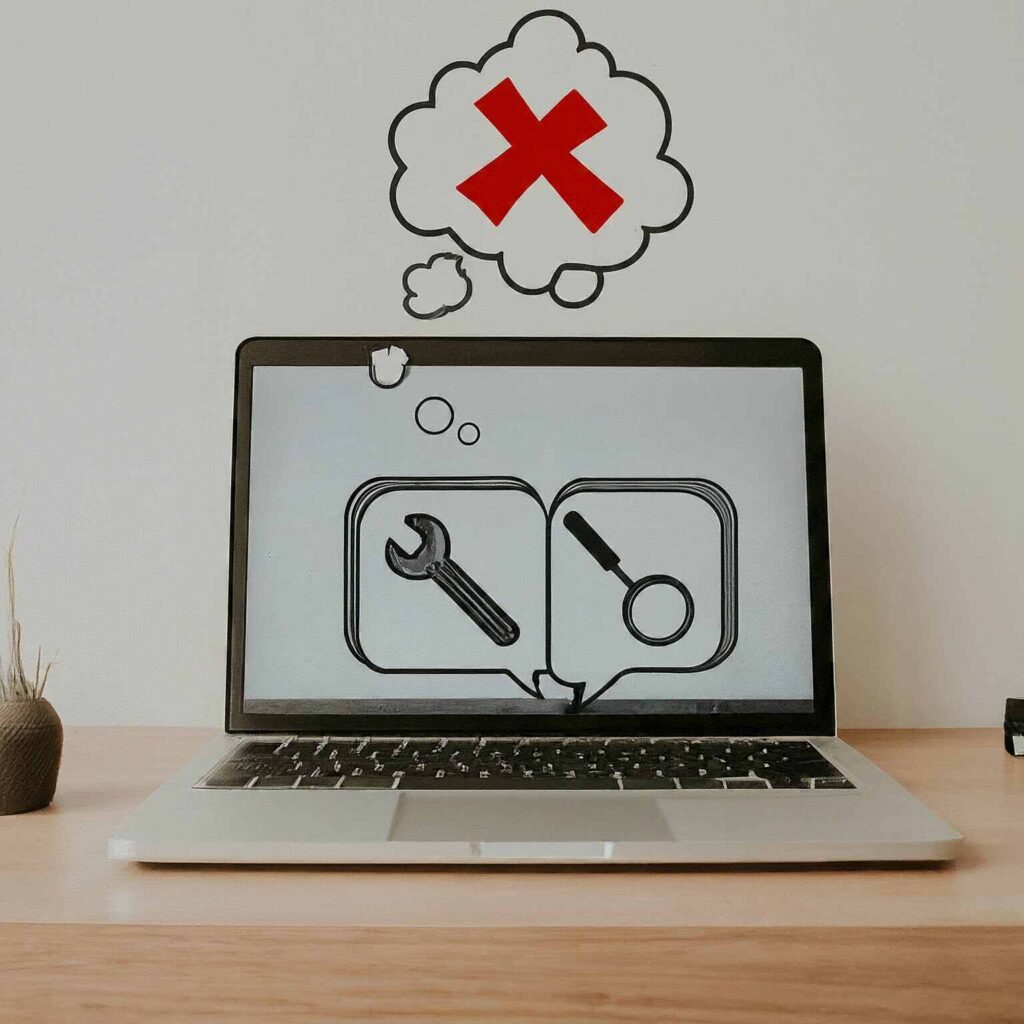
Common issues and troubleshooting for mSATA SSDs
While mSATA SSDs are generally reliable and durable, there are a few common issues that users may encounter, along with their respective troubleshooting steps:
- Slow Performance: If you notice a significant drop in performance, check the following:
- Ensure that TRIM support is enabled.
- Verify that the mSATA SSD is properly aligned and configured.
- Update the firmware and drivers for the mSATA SSD.
- Check for any background processes or services that may be consuming system resources.
- Sudden Data Loss or Corruption: In the rare event of data loss or corruption, try the following:
- Perform a full system backup to prevent further data loss.
- Use data recovery software to attempt to retrieve any salvageable data.
- Check the mSATA SSD’s health using a monitoring tool.
- If the issue persists, consider replacing the mSATA SSD.
- Compatibility Issues: If the mSATA SSD is not being recognized by your system, verify the following:
- Ensure that the mSATA slot on your motherboard or system is functional and compatible with the SSD.
- Check the BIOS or UEFI settings to confirm that the mSATA SSD is properly configured.
- Ensure that the necessary power and data cables are correctly connected.
- Overheating: mSATA SSDs can occasionally overheat, especially in compact devices. To address this:
- Ensure adequate airflow around the mSATA SSD.
- Consider installing a heatsink or using a cooling pad for your device.
- Monitor the SSD’s temperature and adjust cooling solutions as needed.
By being proactive and addressing these common issues promptly, you can maintain the optimal performance and reliability of your mSATA SSD.
Comparison between mSATA SSDs and other storage options
When considering storage solutions for your system, it’s essential to understand the key differences between mSATA SSDs and other options, such as traditional HDDs and the more recent M.2 SSDs.
mSATA SSD vs. HDD:
- Performance: mSATA SSDs offer significantly faster read and write speeds, resulting in improved system responsiveness and reduced boot/load times.
- Durability: Solid-state drives, including mSATA SSDs, are more resistant to physical shocks and vibrations than HDDs.
- Power Consumption: mSATA SSDs consume less power, leading to extended battery life for portable devices and reduced energy costs for desktop systems.
mSATA SSD vs. M.2 SSD:
- Form Factor: mSATA SSDs are slightly larger than M.2 SSDs, measuring 50.80 mm × 30.00 mm compared to the M.2’s 22 mm × 80 mm form factor.
- Compatibility: mSATA SSDs require a dedicated mSATA slot, while M.2 SSDs can be installed in a wider range of M.2 slots, which are more commonly found on modern motherboards.
- Performance: Both mSATA and M.2 SSDs offer excellent performance, with the latest M.2 SSDs potentially providing slightly higher speeds due to their direct connection to the motherboard.
Ultimately, the choice between mSATA SSDs, M.2 SSDs, and HDDs will depend on your specific system requirements, form factor constraints, and performance needs. However, for users seeking a compact, high-performance storage solution. The mSATA SSD is a compelling option that can significantly enhance their system’s capabilities.
Top-rated mSATA SSDs in the market
As the demand for mSATA SSDs continues to grow, manufacturers have responded with a wide range of high-quality options. Here are some of the top-rated mSATA SSDs currently available in the market:
| Model | Capacity | Sequential Read/Write | IOPS | Endurance |
|---|---|---|---|---|
| Samsung 860 EVO mSATA | Up to 1TB | Up to 550/520 MB/s | Up to 98K/90K | Up to 600 TBW |
| Intel 540s Series mSATA | Up to 512GB | Up to 540/490 MB/s | Up to 80K/80K | Up to 288 TBW |
| Crucial MX500 mSATA | Up to 1TB | Up to 560/510 MB/s | Up to 95K/90K | Up to 360 TBW |
| Kingston A400 mSATA | Up to 480GB | Up to 500/450 MB/s | Up to 70K/70K | Up to 160 TBW |
| SanDisk X400 mSATA | Up to 512GB | Up to 540/520 MB/s | Up to 95K/85K | Up to 300 TBW |
These top-rated mSATA SSDs offer a range of capacities, performance specifications, and endurance ratings, catering to the diverse needs of users. When selecting an mSATA SSD, it’s essential to consider factors such as your system’s requirements and your storage needs. Your budget to ensure you choose the best solution for your specific use case.

Upgrading your system with an mSATA SSD: Is it worth it?
For users seeking to breathe new life into their aging systems or enhance the performance of their current devices, upgrading to an mSATA SSD is often a highly worthwhile investment. The benefits of incorporating an mSATA SSD into your system can be truly transformative. Delivering a range of advantages that can significantly improve your overall computing experience.
By replacing a traditional HDD with an mSATA SSD, you can expect to see a dramatic improvement in system responsiveness, with faster boot times, quicker application launches, and smoother multitasking. The compact form factor of the mSATA SSD also makes it an ideal choice for space-constrained devices, such as laptops and ultrabooks, where every millimeter of space is precious.
Moreover, the enhanced durability and lower power consumption of mSATA SSDs can extend the lifespan of your device, reduce the risk of data loss, and contribute to extended battery life for portable systems. These features make mSATA SSDs an excellent choice for users who value reliability, efficiency, and performance.Unlock the full potential of your system by upgrading to a high-performance mSATA SSD today. Contact our sales team to explore the best mSATA SSD options for your specific needs and get started on your journey to faster, more efficient computing.
Conclusion: Harnessing the full potential of your system with an mSATA SSD
In the ever-evolving landscape of storage technology, the mSATA SSD stands out as a game-changer, offering a compelling blend of compact form factor, exceptional performance, and enhanced reliability. By leveraging the power of this innovative storage solution, users can unlock a new level of system responsiveness, efficiency, and overall computing experience.
Whether you’re looking to breathe new life into an aging device or enhance the capabilities of your current system, upgrading to an mSATA SSD is a strategic investment that can pay dividends in terms of improved productivity, reduced downtime, and a more seamless computing experience.
By following the guidance outlined in this comprehensive guide, you can confidently navigate the process of selecting, installing, and optimizing your mSATA SSD, ensuring that you harness the full potential of this transformative technology and elevate your system’s performance to new heights.